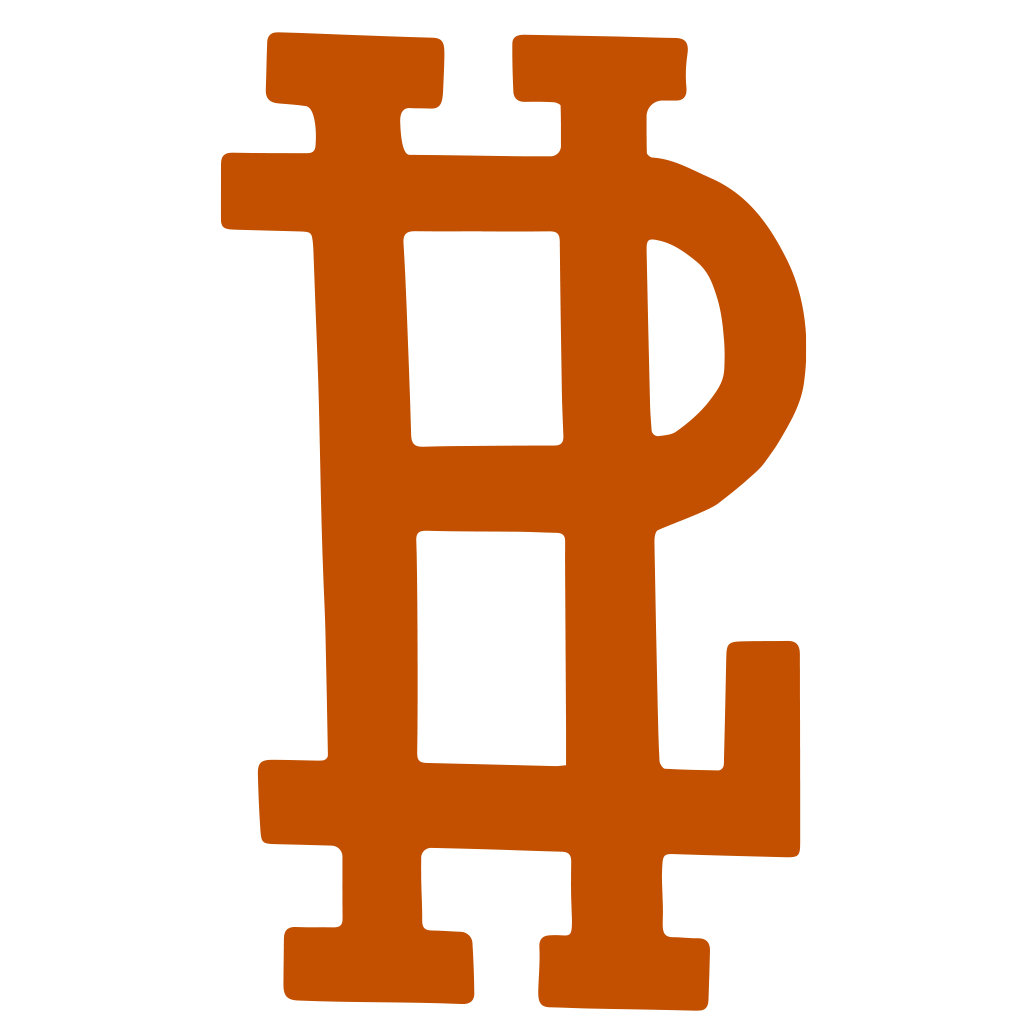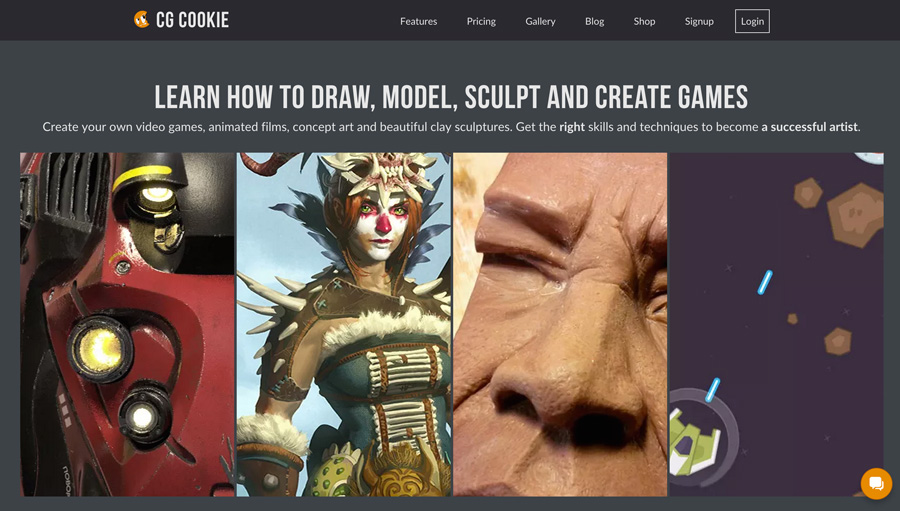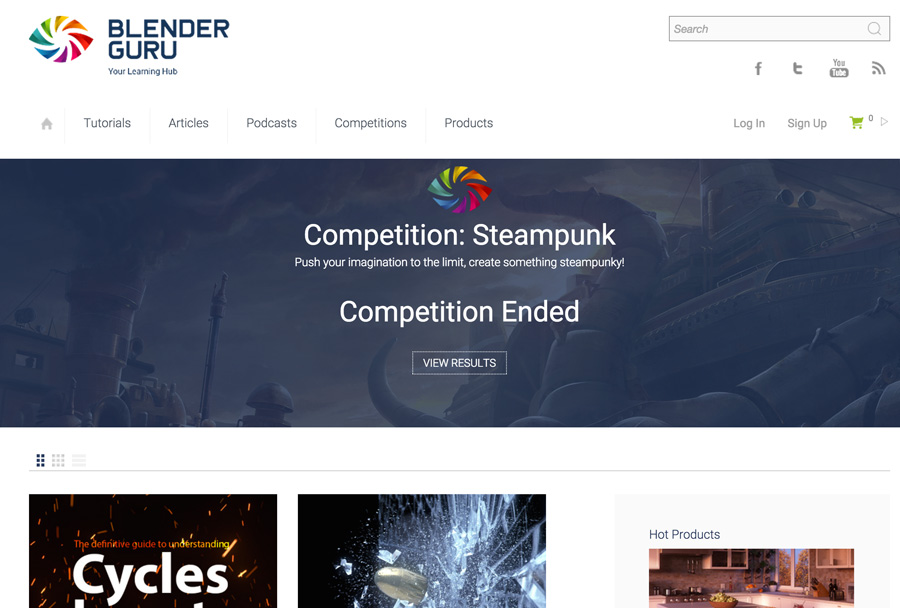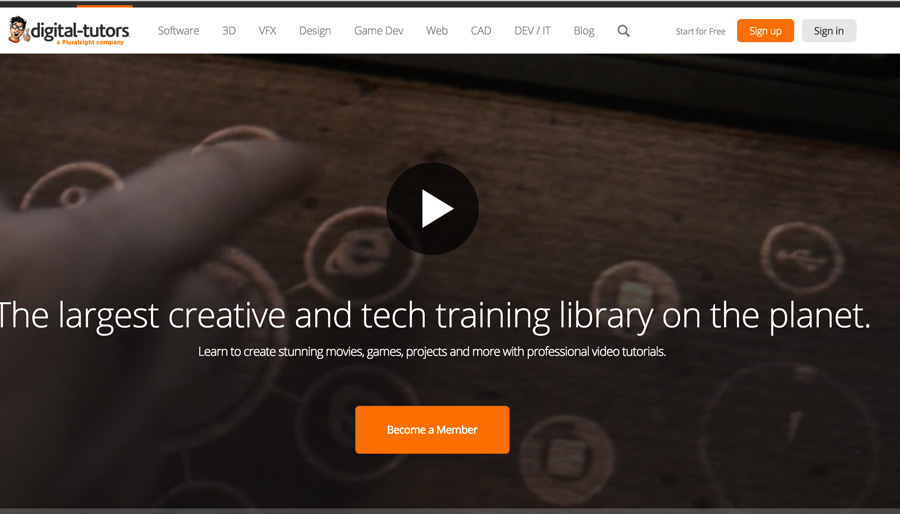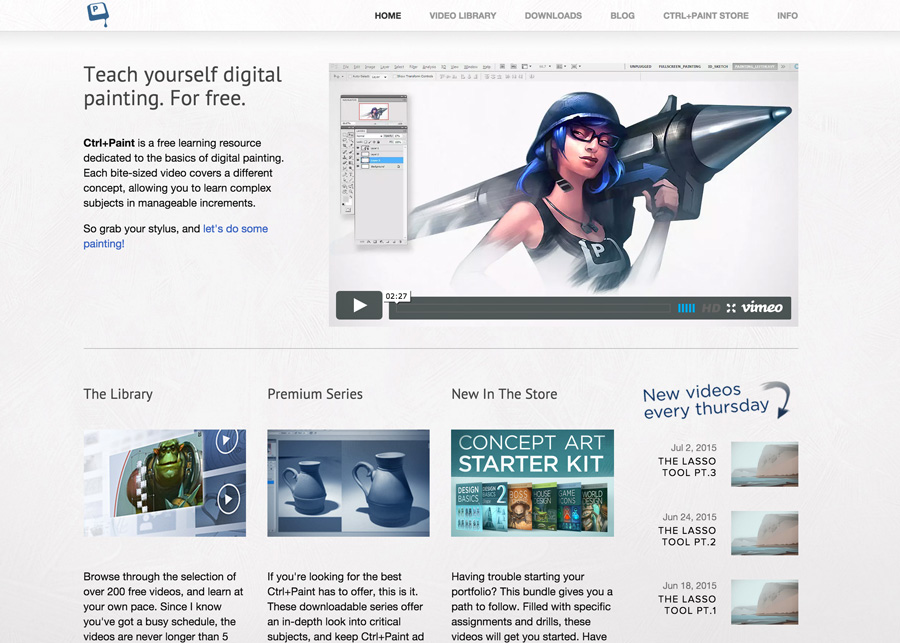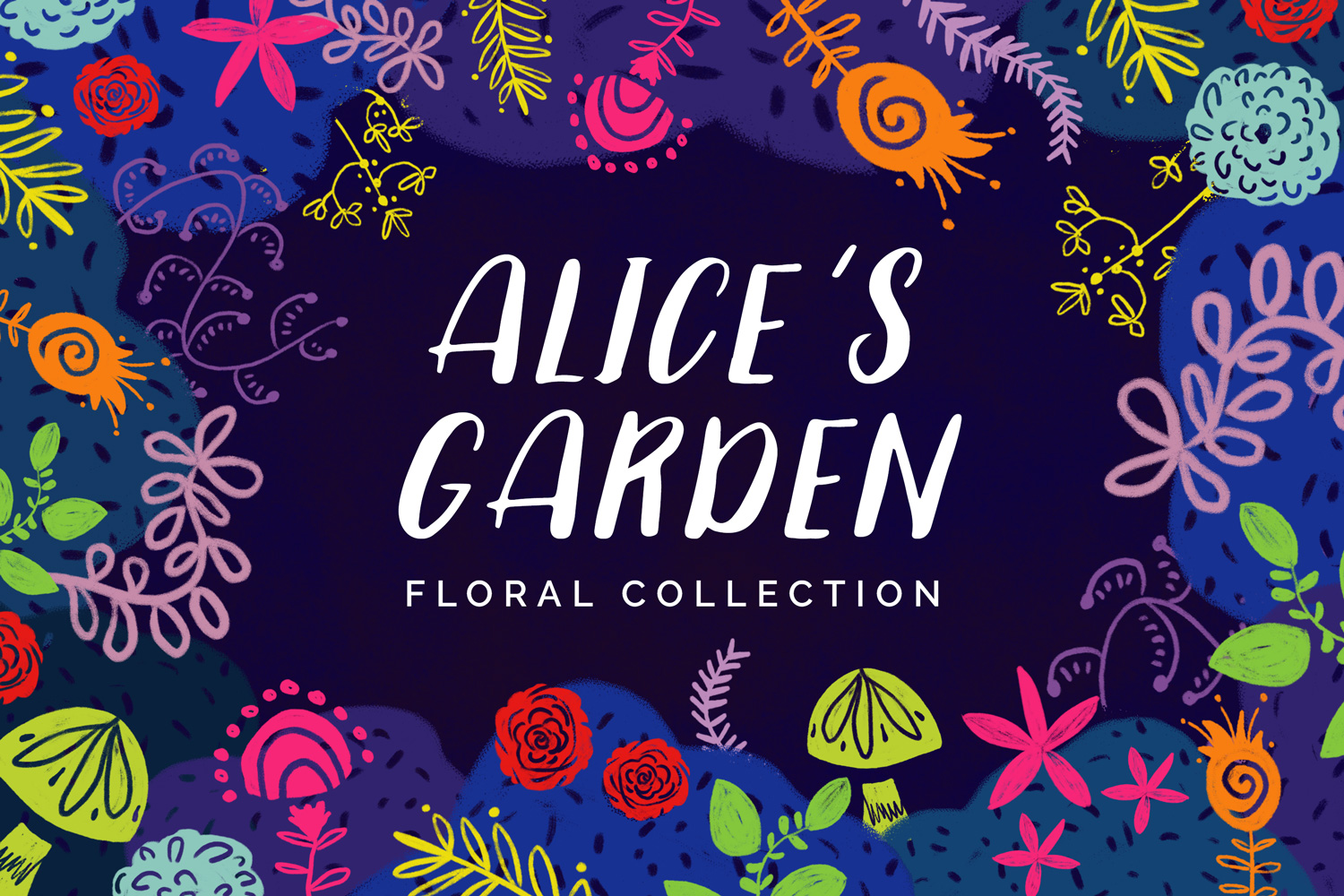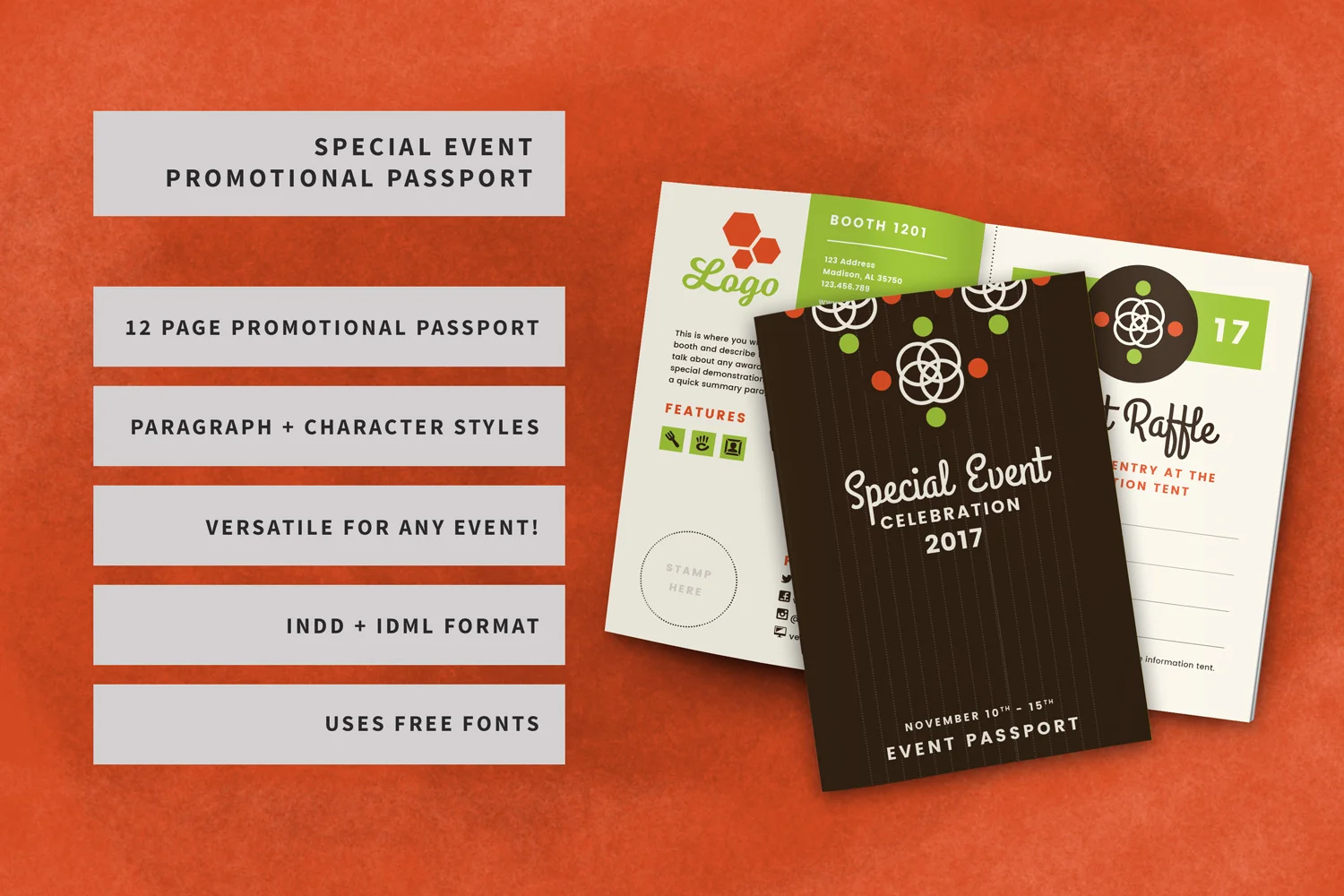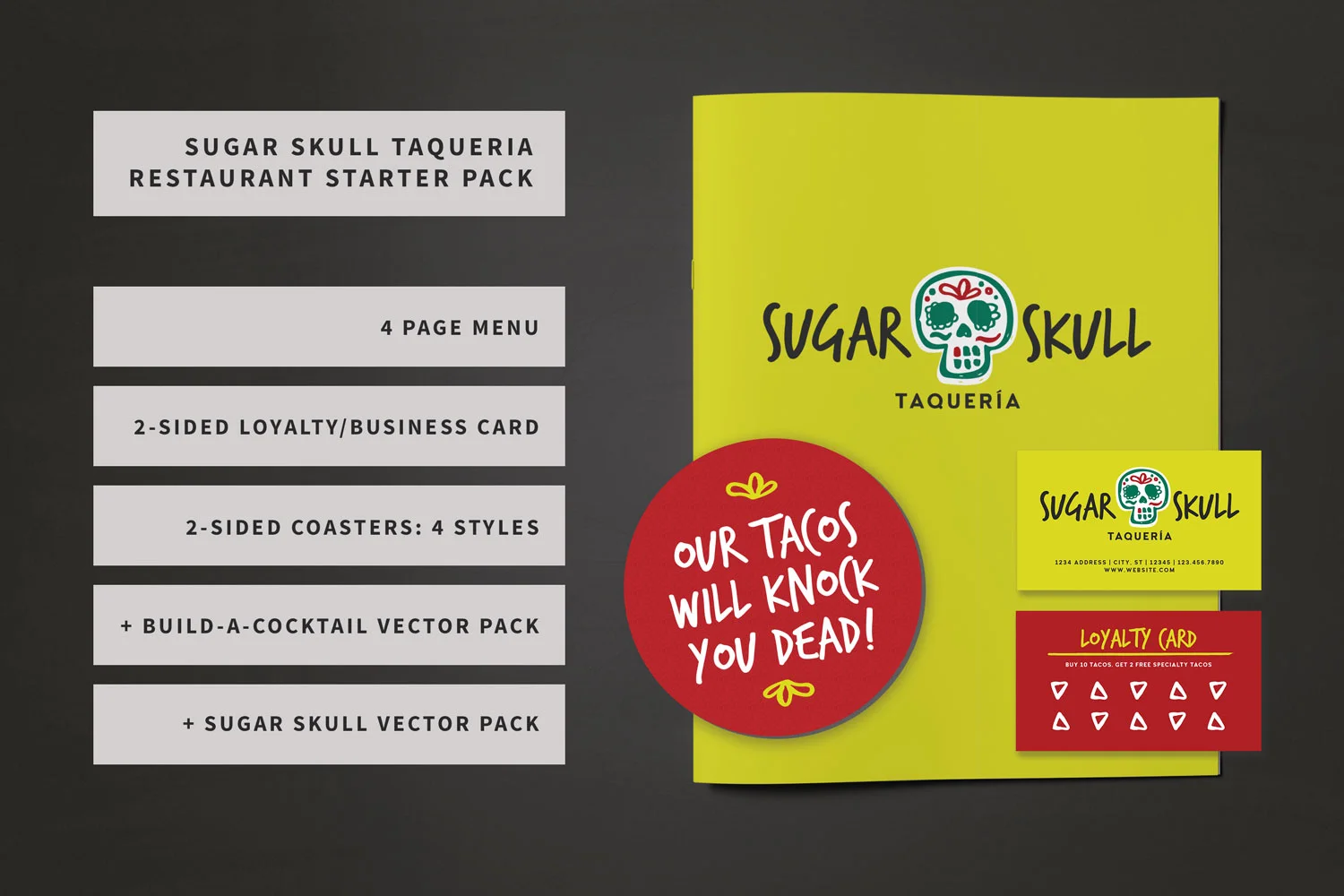The Best Way to Become a Game Artist without Paying the Big Bucks
UPDATED 9/10/15: Added AwesomeBump to texture painting section.
UPDATED 9/9/15: Added Krita to concept art section. Added Quixel to texture painting section.
UPDATED 9/4/15: Added more info to BlenderNation section. Added two sites to portfolio options. Added two additional sites for job listing resources.
So, you want to become a game artist, but you don't have the money to shell out $80,000+ for a degree? Then look no more! I've created a simple roadmap that'll help you become a degree equivalent Game Artist. Keep in mind these are all my opinions and this is how I've been developing the majority of my 'Game Art' skills. I also want to say that the route I recommend is more suited for an indie developer. If you are looking to eventually work for a big game company try and stick to the 'Industry Standard' software (I've pointed these out in the article).
First Things First: What is a Game Artist?
A Game Artist is a very broad term for an individual that knows 3D Modeling, Texture Art, Lighting, Concept Art, Animation, and more. Once you have a general knowledge of each of these you can choose to specialize in one if you so choose. I'm sure you're wondering, "Why Each? Why Not just one." Well, you need to know how each specialization works in order to work harmoniously with them. Let me give you an example. Say your job within a studio is texture art. Well, you'd need to know modeling basics in order to understand the best way to create your UV maps and bake your texture maps.
Second: Don't I Need a Degree if I Want a Job?
Nope. Don't believe me? Check out Gamasutra's Job listings for Artists. Yes, I'm sure having a degree helps, but if you look at the majority of those job listings they mostly REQUIRE software knowledge. That being said. Why would you want to put yourself in debt when you don't have to? If anything, follow my simple roadmap first and then go back to school later if you feel the need. I have taken a couple Full Sail online classes in their Game Art program. Already having a BFA in graphic design, there really wasn't a need for me to earn a second degree, but I felt at the time that I needed the degree. Well, here are my results and honest opinion: the classes were very informative, and collaborating with other students was definitely preferred, but some of the videos were outdated and confusing. They really weren't telling me the "Why" to everything I was learning. The classes were VERY expensive, and I felt like the majority of my experience consisted of watching videos. Now, I'm not trying to hate on Full Sail, but I felt like I could get the same experience if I watched videos on YouTube and commented below with any questions I might have had. So, I decided to withdraw from Full Sail after the first couple of classes and adventure out into the web. The goal: Learn all the skills I needed without spending TONS of money, watch up-to-date videos that were more informative with a logical learning flow, and learn without the pressure of due dates among my already busy 40hr work week. So, without further ado, let me walk you through my roadmap on how to learn all the necessary skills needed to become a well rounded game artist.
The Roadmap to Becoming a Game Artist
Step One: Pick Your Software
Keep in mind there are TONS of different programs to choose from. I'll only be addressing programs that I've worked with.
3D MODELING
- MAYA- 'Industry Standard'
Yeah, yeah, we all know Maya is the 'Industry Standard'. There is much debate as which modeling software is the best (..and I don't want to make any waves), but in my opinion I'd stay away from Maya (Especially if you are new). When I first learned to model in my 3D Foundations class at Full Sail we used Maya. That being said, I should note that if you plan on working for a big company in the future, you will eventually need to know how to use Maya (Hence the 'Industry Standard'). I have never used a more convoluted program in all my life. How? Let me give you an example:
I'm going to compare the steps taken to mirror an half of a sphere to make a whole sphere (Very basic feature used often in modeling) in Maya and Blender (Other modeling software I talk about below).
Note: There may be a simpler way to do this, but this is how I was originally taught at Full Sail.
Maya- Go to the menu >mesh > mirror geometry> Select the option box> A new window will popup select -x (or the mirrored axis)> check merge original > check merge vertices (This feature doesn't always work)... (Keep in mind nothing is showing up to give you a preview the whole time)> Click Apply and finally see what it looks like. If it doesn't look right rinse and repeat.
Blender- Go to your Modifiers > Select Mirror Modifier > Check Mirrored Axis > Check Merge (You can preview what it will look like before you apply your modifier and toggle it on and off visually before applying it) That's it really
The interface for Maya is BEYOND TERRIBLE. They label different features in the most confusing way possible. Not only that, but Maya is ridiculously expensive! A perpetual license with Maya is $3,675 (YOWZA). Oh, and when the following year approaches and they launch a new version of Maya, you get to pay for the software again. Even the desktop subscription is pricey ($185/month). You can get a stripped down Maya LT version for $240/yr. This version has a nice 'Export to Game Engine' feature. Not only is it pricey, but the hotkeys are wonky, you have to clear your history every so often or it'll crash, and it's pretty darn buggy. I've used this program and I truly don't think the price is worth it. *I'd like to reiterate that this is just my personal opinion of the software.- MAIN KEY POINTS
- Industry Standard
- Utilized by Most Studios
- Tons of Features
- Large Network of Other Software Integration
- Desktop Subscription ($185/Month)
- Perpetual License ($3,675)
- Maya LT ($240/yr)
- MAIN KEY POINTS
- BLENDER
My personal favorite between the two. Blender has a friendlier interface with hover tooltips that explain what each button does (GREAT for the newbie!). Blender is also an all-in-one software package. It's a Game Engine, Sculpt Tool, Video Editor, Texture Painter, Modeling Tool, and More! Probably the best feature is that Blender is open source and 100% free to use. Now, I know some people scoff at open source programs, but give it a chance! Blender is an extremely powerful tool that I highly recommend you at least try. I guarantee it will surprise you. It may not be the industry standard, but Blender gives you the opportunity to learn and understand how game art is created with out shelling out the big bucks. In fact, if you're skeptical about Blender, I challenge you to start learning with Maya and switch to Blender. I'm confident you'll prefer Blender. If you still feel iffy about using a program that isn't industry standard Blender allows you to set up your hotkeys just like Maya. This way you are still able to use Blender, but train yourself to use Maya's hotkeys when the time comes to transition.
- MAIN KEY POINTS
- Open Source
- FREE
- All-in-one software package (Game Engine, Sculpt Tool, Video Editor, Texture Painter, Modeling Tool, Animation, and More!)
- Decent Network of Other Software Integration
- Easier to use and understand
- Option to setup hotkeys like Maya
TEXTURE PAINTING (OPTIONAL)
- SUBSTANCE PAINTER
In my opinion, this program is the cherry on top. I absolutely LOVE texture painting and Substance Painter satisfies my craving for GAH-GEOUS painting. Blender does have texture painting capabilities, but not like Substance Painter. Also, Substance Painter is easy to use. The structure of Substance Painter is similar to that of Photoshop and the interface is easy to navigate/understand. Lastly, the final cherry on top is the price: $19.90/month for an Indie License. Not only is that a GREAT PRICE, but you get Substance Painter, Substance Designer, and Bitmap2Material all for $19.90/month (3 programs!). You can also buy them separately if you so choose. Now, Substance's subscription works a little different than most subscriptions. Substance uses a Rent-to-own platform. So, you're not mindlessly paying a monthly subscription into oblivion, but your paying monthly to own the product. Once you pay the total amount the software is yours to keep. You can also cancel your subscription whenever you want and pick back up where you've left off if you change your mind. Subscribers also get monthly drops consisting of textures, smart materials, and more. I LOVE THIS PROGRAM!
- MAIN KEY POINTS
- Used by Industry Professionals (Check out their gallery!)
- 3 Programs for $19.90/month (Substance Live)
- Rent-to-Own Subscription (Once you pay the total the program is yours!)
- Monthly Drops
- Integrates with Maya, Modo, Unity, Modo, Unreal Engine (Doesn't integrate with Blender at the moment.)
- MAIN KEY POINTS
Check out Substance Painter's Launch video below to see why Substance Painter is an amazing texture painting program.
Now, while I prefer Substance for texturing, I realize some of you might want a couple more options. Here are a couple additional texturing programs for you to check out:
Quixel Suite: Another VERY impressive set of texturing programs. This program is a plugin for Photoshop and is used by industry professionals. The entire suite's hobby/freelance license is only $99.
AwesomeBump: Open source program designed to generate normal, height, specular or ambient occlusion, roughness and metallic textures from a single image. FREE
3D Coat: Sculpting, texturing painting, and more. Integrates with wide variety of software, Full professional license is $379.
Blender: You can sculpt, paint, and stencil basic textures directly in the software. FREE
Mudbox: Another Autodesk program. You can subscribe to this for $10/month. This program is more of a sculpting tool, but you can paint too. Works well for high poly details, but may have compatibility issues if used with Blender. $10/month
Zbrush: A favorite of many artists. Sculpting and texture painting software. External plugin (GoZ) works seamlessly with Photoshop, Maya, and a couple other programs (Not Blender though). This is the most expensive option. A single user license is $795 (YOWZA!)
Photoshop: (Industry Standard) Can also be used to texture your UV maps. This is the traditional method when it comes to texture painting. You don't have to purchase an entire creative cloud subscription. You can actually subscribe just to Photoshop for $9.99/month
GIMP: The free open-source program similar to Photoshop. FREE
CONCEPT ART
When creating concept art. You'll need one of the two programs below and I HIGHLY recommend getting a drawing tablet for this. If you can swing a small Wacom Intuos I highly recommend investing in one, but if you want to test the waters out first you can find a pretty cheap tablet on Amazon.
Photoshop: (Industry Standard) Can also be used to texture your UV maps. This is the traditional method when it comes to texture painting. You don't have to purchase an entire creative cloud subscription. You can actually subscribe just to Photoshop for $9.99/month
GIMP: The FREE open-source program similar to Photoshop.
Krita: A very powerful FREE open-source program. Beginner Tutorial
Step Two: Start Watching Those Tutorials
Now, there are TONS of sites that offer different tutorials. The key is to visit sites that have high quality info. Yes, you'll find TONS of YouTube video tutorials for free, but be careful with those. YouTube tutorial videos are unpredictable. You might find yourself locked in bad modeling practices without realizing it. I hope to help you avoid all that. Here's my recommended process for learning the basics.
FIRST: LEARN THE BASICS- 3D Modeling
First you need to know your software basics inside out. I recommend planning to learn these basics in a 10 day time frame (If using Maya). I recommend watching Lynda.com's essential training for Maya. These essential tutorials are the easiest to understand and the most informative. So this is where the 10 day timeframe comes into play. If you choose Maya the best way to learn the basics is with with Lynda.com. Unfortunately, Lynda.com costs money, $24.99/month, but you can try Lynda for FREE for 10 days. This will give you 10 days to learn the basics (Roughly a 7 1/2 hour course) and then unsubscribe before having to pay. You can watch some of their other videos if you like, but we are mainly here for the basics. If you choose Blender, I highly recommend signing up with CG Cookie (I talk about this in detail further below in the post). You can learn interface basics on this site for free or subscribe for $23/month.
Now, there are plenty of excellent professional tutorial libraries to pull from. Here are just a few of my favorites to give you options:
GREAT TUTORIAL SITE RESOURCES
CG COOKIE
Screenshot of beginning of Blender flow. The very first part of the flow 'Blender Basics' is FREE.
Gamification stats.
CG Cookie- MY TOP PICK! THIS IS THE BEST TUTORIAL RESOURCE! CG Cookie is my personal favorite. As of July 2, 2015 CG Cookie's new site has been released. This site is extremely well organized and certainly stands out among its competitors. Unlike most tutorial sites CG Cookie has structured course flows that teach you what you need to learn step-by-step. The flows they currently offer are for sculpting, concept art, Blender, and Unity (With more to come!) They've also made the learning process fun with gamification. Every time you take a quiz you collect XP and grow your experience level. Complete exercises and upload gallery images to collect more XP. This makes it fun to learn and encourages you to interact with the CG Cookie Community. This site is perfect for beginners looking for that degree/course experience. Some FREE tutorials. Paid subscription $23/Month.
BLENDERNATION
BlenderNation- Provides an array of Blender tutorials. Unfortunately for the Blender Newbie the tutorials aren't very organized and you aren't given a clear direction/flow as to what to learn. This site is more for a Blender artist that knows their way around the program basics. Some of the tutorials are free and others cost money (varies). This site is however a WONDERFUL resource for following the latest news in the Blender community. They announce the latest add-ons, Blender release notes, 3D news, and more! It's one of my all time favorites to check daily. This site has also been known to announce exclusive news (Some examples: Free Ebook download for Blender Game Engine, Hefty discounts on some of the latest add-on releases, etc.) If you aren't new to Blender, this site will be your new best friend!
BLENDER GURU
BlenderGuru- Another decent selection of Blender tutorials. Like BlenderNation the tutorials don't have a flow if you are a beginner looking to learn basics in a easy to understand flow. New tutorials aren't added too often, but when they are the tutorials are very high quality. For the most part regular tutorials are free and you have the option to purchase entire courses. This site is more for a Blender artist that knows there way around the program basics.
DIGITAL-TUTORS
Digital Tutors- Provides a HUGE selection of tutorials for every program under the sun. Tutorials are very organized. Tutorials don't have a flow that tells you what to learn next, but the tutorials are very organized based on your genre (Game Dev) and your software (Blender, Maya, Mudbox, Substance Painter, etc.). These tutorials aren't free. Digital Tutors works like Lynda.com. You pay a monthly subscription $29/month for the basic or $49/month for the plus (Gives you access to the tutorial project files, assessments, certificates, etc.). This site is a good option for beginners.
CTRL + PAINT (AWESOME CONCEPT ART RESOURCE)
If you've read some of my other blog posts you'll know I reference CTRL + PAINT often! Developed by Matt Kohr, an awesome concept artist, CTRL + PAINT is an excellent tutorial resource for game artists looking to focus on concept art. This site has a huge video library filled with FREE beginner tutorials for the eager beginner painter. You can also download free beginner brushes and worksheets. If you find yourself wanting to learn even more, CTRL + Paint also offers EXCELLENT workshops for purchase at a very reasonable price. I've purchased a couple of these and I highly recommend them! CTRL + PAINT recently released a couple portfolio builder workshops that I'll be purchasing VERY soon. Can't wait!
Step Three: Get to Work and Put Yourself Out There!
BUILD THAT PORTFOLIO!
You need to show off those awesome new skills and the only way your going to get a job is by building up that portfolio and showing people what you can do! I recommend having at least 10 pieces in your portfolio before applying for any job. Now I'm sure your wondering, "Lauren, I don't know the best way to build up my portfolio. How do I show my work?" Well, there are a couple ways you can do this:
SKETCHFAB (3D Art/Animation Portfolio and Community)
Sketchfab is a great way to display your 3D art to potential employers. You can upload as many models as you want. The cool thing about Sketchfab is you are able to use a 3D viewer (With PBR, Physical Based Rendering) to view your model from every angle. Gone are the days of taking multiple angle screenshots/renders. The future is here! Have your own portfolio website already? Sketchfab is still a great option because it lets you embed the 3D model viewer right on your website! It also makes uploading easy by offering exporting integrations with your software of preference. You can also download free 3D models and models on Sketchfab are also viewable in Augmented Reality applications and Virtual Reality headsets. If that's not enough at SIGGRAPH 2015 Sketchfab released the Beta for being able to upload animation projects as well.
If you plan to sell some of your 3D models Sketchfab is also a really great option because they have recently partnered with CreativeMarket (Online market for graphics, photos, vectors fonts, 3D Models, etc.) which allows you to showcase your models with the 3D viewer. Creative Market is also integrated with Autodesk software (Maya, 3DS Max, etc.).
Sketchfab is FREE with the option to pay for additional features.
ARTSTATION (3D Artist, Digital Painter, Animation, Film Portfolio and Community)
If you've heard or used Behance, this site is very reminiscent of it. Still in its early BETA stage (As I post this), ArtStation is also similar to Sketchfab by allowing 3D artists to showcase their work with a 3D viewer. You can either embed with your Sketchfab account or buy Marmoset Toolbag 2 ($129) and use their unique Marmoset Viewer feature. I will say however that the paid viewer is very nice as it allows you to showcase your models in a layers view that showcases normal maps, albedo, reflectivity, etc all at once.
One of the more unique features used by ArtStation is it organizes all the work you upload into a generated/customized portfolio website page on their site (Very similar to Behance's Pro-Site). This is great for those of you who want your own website without having to build it from scratch. The sites are all mobile friendly and allow you to quickly change colors, logo, link to demo reels, social media, experience fields (Similar to LinkedIn). You can also select different themes. They will offer paid editions of their websites that will allow you to fully customize and add your own domain name as well. Still in the early stages, ArtStation is a pretty powerful tool and resource. It'll be exciting to see what new features they add!
ArtStation is FREE with the option to pay for additional features.
My Recommendation between the two:
They are both really great portfolio resources. I tend to lean a hair toward Sketchfab at the moment as it suits me a little bit better based on the software and websites I use, but there's no reason you can't do both to gain more exposure (which I plan to do and I recommend!).
STEP 4: WORK YOUR WAY UP TO THE BIG JOBS
'What!? But Lauren I REALLY REALLY want to work for Rocksteady!'
Yes, I know you want to jump in and start to apply for those big dream jobs with Bungie, Valve, etc. Nothing solidifies a big job like that more than having experience.
'How am I possibly going to get experience!? If I need experience for a job!?'
Well, the best thing about games today is that anyone can make them. Some people even develop games as a hobby. What does this mean? It means indie developers are popping up everywhere but are lacking the team members to make their games a reality.
Here are two well-known job posting sites for Indie Game Developers:
Another great resource for job listings is Game Dev Map . This site displays a global map that lists out game studios by location. Check and see if there is an small indie game studio close to where you live. They might have job postings directly listed on their site.
You can also find additional job postings on ArtStation and Sketchfab.
Yes, these won't be big time dream jobs, but starting out small with an indie developer will give you the experience you need and the connections/references for future projects. Who knows? You might end up on the bandwagon for the next smash indie hit.
Well, that's all I've got for now! I hope this post helped give you a direction, confidence, and a variety of options in your goal to becoming a game artist. Let me know if you have any questions in the comments below.
STEP 5: Have Passion, Determination and Patience!
Let me get cheesy for just a moment. Great artists aren't born. They are made. It's extremely rare to become a great artist overnight. Be patient. The point of this post isn't supposed to be your ticket into working for your dream company, but It's my hope that it will help you get there.
Always have goals. These could be as simple as creating a model every week or month (Great for developing your skills and building that portfolio).
Build up an audience. Get active on social media when you are working on projects. Over time you will build up an audience, and who knows, you might end up connecting to someone working at your dream company. This is also beneficial as most employers have been known to look you up on social media. Statistics say that 45% of employers use social media to screen potential hires (Statistic Reference). Knowing this in advance is a great advantage as it could make or break a hire!
Don't give up. Whether you are new or seasoned to this field, I hope I have provided some resources that will help you out on your journey.