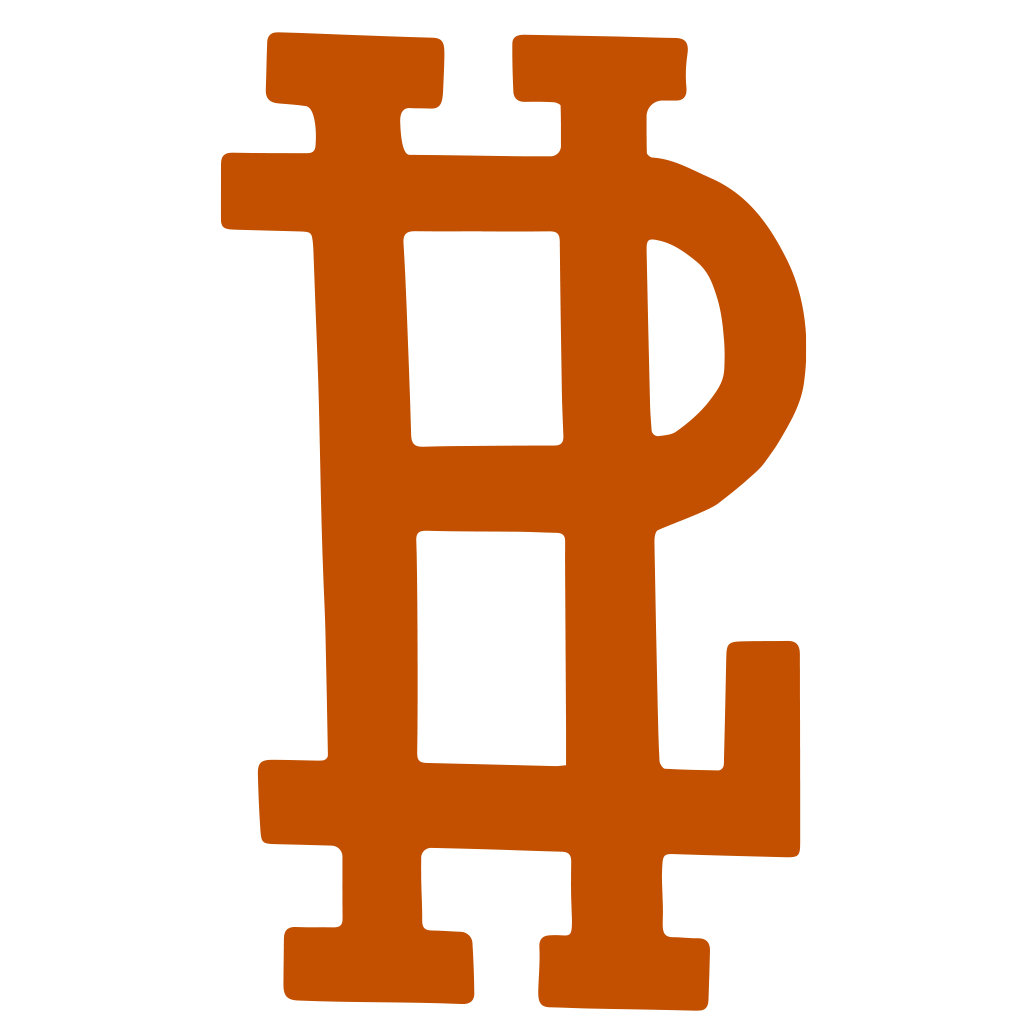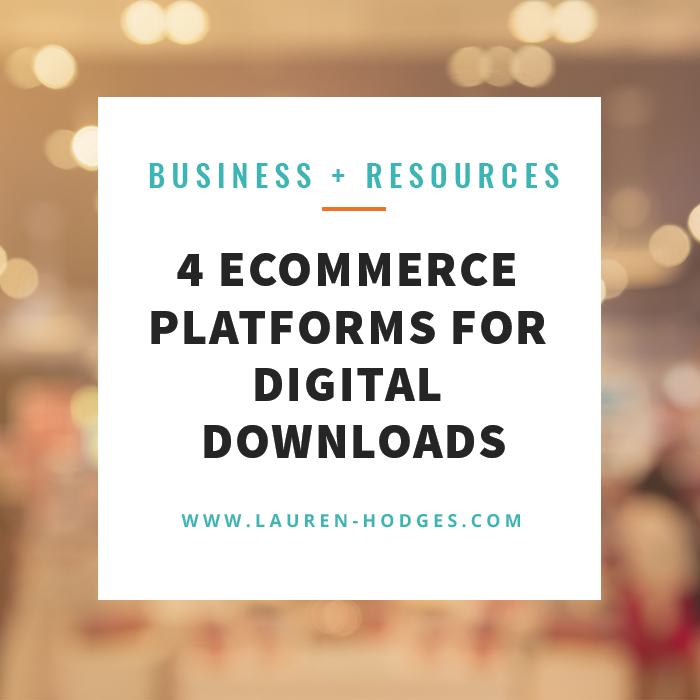My 10 Essential Illustration & Design Freelancing Business Tools
Please note this post may contain affiliate links.
Every now and then I'll receive a question about the kind of software I use to manage my freelance business or what programs I use to create my illustrations. Well, today I answer those questions!
iPad Pro
My go-to tablet for creating illustrations
I use a 12.9 iPad Pro. I actually started my career with a Wacom Intuos Pro. I know some people are fine with drawing on a wacom tablet and looking at the screen. I used that Wacom for YEARS and just couldn't really get used to it. I always found it disorienting and clunky having to have the Wacom tablet and my laptop wherever I drew. I just wanted to be able to sit on the couch and draw without piling up my electronics in my lap! I did tons of research and almost got a Wacom with screen display. In the end I got the iPad Pro. Honestly, I can't imagine not having one now.
Apple Pencil
my go-to apple tablet stylus for creating illustrations
Well, if you decide to go with an iPad Pro, this is a must! When I first bought my iPad Pro I was a little worried the pressure points wouldn't be enough. The Wacom touts a much higher pressure point number I had been used to. Honestly, I couldn't tell the difference. The iPad pro and apple pencil perform so well together and the pressure point sensitivity is more than enough. Nothing to sweat!
Astropad Studio
my preferred app for creating illustrations when using my tablet and adobe cc software
If one of the reasons you've been holding back getting an iPad Pro over a Wacom is because you want to use Adobe Photoshop and Illustrator, this powerful app is your answer. Astropad basically takes your computer screen, where you run all of your Adobe CC programs and projects it onto your iPad pro. Yes, it takes into account the pressure sensitivity of your Apple Pencil! You can get Astropad Standard for 29.99 (One time fee) or Astropad Studio ($79.99/year). I have the Studio subscription. I will say, I don't use Astropad as much as I use Procreate. So, before you decide to invest in Astropad, give procreate a try. I only say this because after using procreate, my life was changed, haha.
Procreate
My absolute favorite app for creating my illustrations
I had been a religious Photoshop user for years. Loved Photoshop!!!! Then I met Procreate. This app is amazingly powerful! Honestly, I hardly ever use Photoshop for my illustration work anymore. I can't brag on Procreate enough. I think apps like this are typically stereotyped as 'Watered Down'. Well, I couldn't disagree more in this case! One of my absolute favorite features is the powerful brush making system. The amount of settings and details you can put into your own custom brushes is amazing! I won't lie, at first I was frustrated. I had created so many custom brushes in Photoshop. It irritated me that I couldn't bring those over. Then I started creating brushes in Procreate and haven't looked back! I also love how I can convert my Procreate artwork into PSD. This gives me the opportunity to do cleanup in Photoshop with my illustration work.
Procreate is currently $9.99 in the Apple Store.
Adobe Creative Suite
Must-Have Arsenal for any Designer or Illustrator
It's no surprise that the Adobe Creative Suite is on this list. The main three programs I use within the suite are Adobe Photoshop, Adobe InDesign, and Adobe Illustrator. If you are just starting out and can't afford Adobe's Creative Cloud subscription, I recommend starting off with GIMP (An open source Photoshop alternative) and Inkscape (An open source Illustrator alternative).
Bonsai
My favorite all-in-one freelancing software for managing my business
First of all, what is Bonsai? Bonsai, in short, is an all-in-one freelancing solution. You create proposals, contracts, invoices, time-tracking, reporting, and more!
There are tons of CMS (Client Management Software) out there Tave, Dubsado, Honeybook, 17 Hats, and more! So, why did I choose Bonsai? Well, there's a little backstory to this answer. First, I started out with Honeybook. While the program was great! It was way more than I wanted to spend, I kept getting phone calls from customer service, and had a ton of features I didn't plan to use. Next, I tried Dubsado. Now, Dubsado is an AMAZING piece of software. It really has everything you could want. You can send contracts, accept credit cards, send questionnaires, track leads, create workflow/automation with forms for your site, provide client portals for all your work, sync with your ICal/Google Calendar, manage to-do lists, streamline your online invoicing, and more. They are constantly adding new features and have a family-like Facebook group. Everyone is extremely helpful and nice.
So, why did I leave? Again, that requires a little explanation. Dubsado is made to fit any business. Whether your a photographer, cake baker, interior designer, accountant, doula, roofer, you name it! You can make Dubsado work for you. So, I found myself not using some features and in some cases wishing there were others. Dubsado really is an awesome program. You can customize it all sorts of ways. So, why did I switch to Bonsai? Well, Bonsai is made specifically for creative freelancers like illustrators, graphic designers, and web designers. One of the big things I love about Bonsai is the contracts. You simply fill in a few details of your project, answer some questions, and Bonsai generates a complete contract from templates written and reviewed by top lawyers. You also have the option to write your own contract or add your own additional sections. This was HUGE for me. Now, there are some features I wish Bonsai had that Dubsado has, but this one feature was a pretty huge motivator. If I could request any feature, it would be licensing and royalty templates for extra contract features.
Bonsai comes in two different plan options, Plus (Currently $16/month) and Premium (Currently $24/month).
Station
The app that keeps my entire business workstation organized
This is one of the more recent apps I have run across and I am in LOVE. I use a lot of different apps and tend to clog up my browser with a ton of tabs. Station is the first smart workstation for busy tab-happy people. It organizes all of your web-applications in one user friendly place. Station automatically groups your pages by application and gives you the option to turn off notifications if you need to hunker down and focus!
WeDo
The app that keeps all my tasks and projects organized
I've tried a lot of different to-do/project management apps and this one is my favorite! I use it to create projects and subtasks under each project. I can also create private tabs for my monthly clients and give them access to assigning me tasks or vice versa. I can upload documents to projects (Like design notes for approval). It's amazing how simple but powerful this app is! The interface is very user friendly and simple. Although there is a paid option for WeDo, their free plan offers a TON of powerful features that is more than enough! If you decide you want WeDo Pro, it's $17.99/year. Honestly, I'd pay $17.99/year just for the Free version. So, there's no surprise that I have a pro subscription. #supportdevelopment! WeDo also integrates with Station!
Google Drive
Must-have Storage for all my files
Cloud based storage is simply a MUST. I have personally had two hard-drives crash on me. So, I say again, CLOUD BASED STORAGE IS A MUST! Google drive starts you off at 15GB for free. This is definitely a nice place to start. If you submit restaurant reviews to Google for review and level up your Google contributions, you can get up to 1TB of free cloud based storage (At least this is what happened to my father-in-law). You can also pay $1.99/month for 100GB or choose a plan that works for you.
Quickbooks Self-Employed Tax Bundle
My Favorite Accounting and Tax Season Software
There is a lot of amazing accounting software out there with tons of features. Quickbooks Self-Employed had one feature that was a game changer for me. I hate taxes. Freelancing and having to do your taxes is AWFUL. However, Quickbooks Self-Employed makes this so much more tolerable. Keep in mind, I am using the self employed version. There is a big difference between the regular Small Business Quickbooks and the self-employed version.
So, why do I use it?
While Quickbooks Self-Employed has a lot of features other accounting platforms have these are the defining reasons why I use it over others.
- I can easily label my Schedule C deductions (SO MUCH YES!)
- These are my freelance business tax deductions
- My quarterly taxes are automatically calculated for me and I can pay them directly within the software
- Again, taxes suck, but this makes it easier. The less headache, the better!
- THE CROWNING JEWEL
- Includes one federal and one state filing AND I can file my taxes faster by exporting all of my schedule C deductions directly from Quickbooks into TurboTax. I hate doing my taxes SO much. I can't tell you how much I love this feature.
Again, Quickbooks Self-Employed has a ton of other features, like mileage tracking, invoicing, etc. The list above are my absolute FAVORITE features.
Use my referral link to get 50% off Quickbooks Self-Employed and 29% off Quickbooks Self-Employed Tax Bundle. Again, there are others pieces of software out there like Xero and Freshbooks. Some are even FREE, like Wave Accounting. However, when it comes to taxes, I really feel like Quickbooks Self-Employed Tax Bundle handles it best. Do you know of any accounting software that handles taxes better? I am all ears! Let me know in the comments below!